Last updated on October 2, 2025
EA Sports FC 26 brings significant changes to the football simulation experience. To get the most out of your gameplay, having the right controller, camera, and gameplay settings is essential. Inspired by how professionals play, this guide will help optimize each aspect of the game for your best performance.
Controller Settings
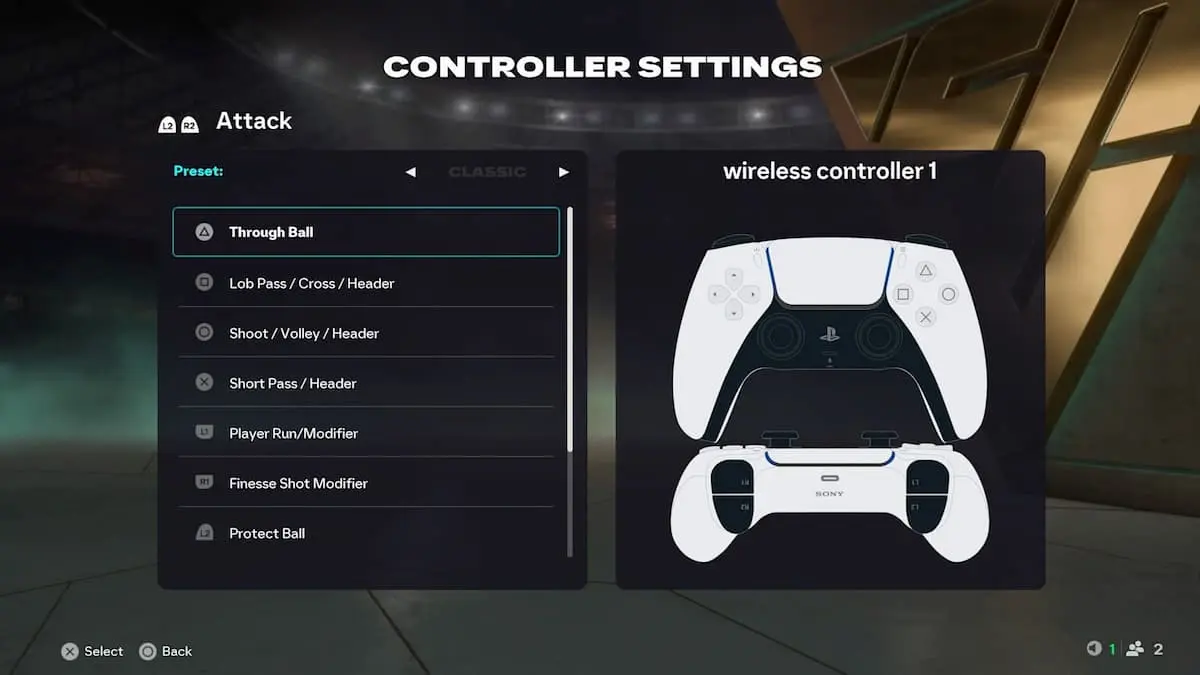
The controller is your main tool for controlling the game, and customizing it can be the difference between victory and defeat. FC 26 offers four default controller presets:
- Classic: The traditional setup recommended for most players.
- Alternate, Two Button, and One Button: These allow players to adapt controls according to their personal preferences.
A major update in FC 26 is the removal of the Timed Finishing feature, so no adjustment is needed for this anymore. You can customize any control in the “Customize Controls” menu by assigning functions to buttons to suit your style.
Camera Settings
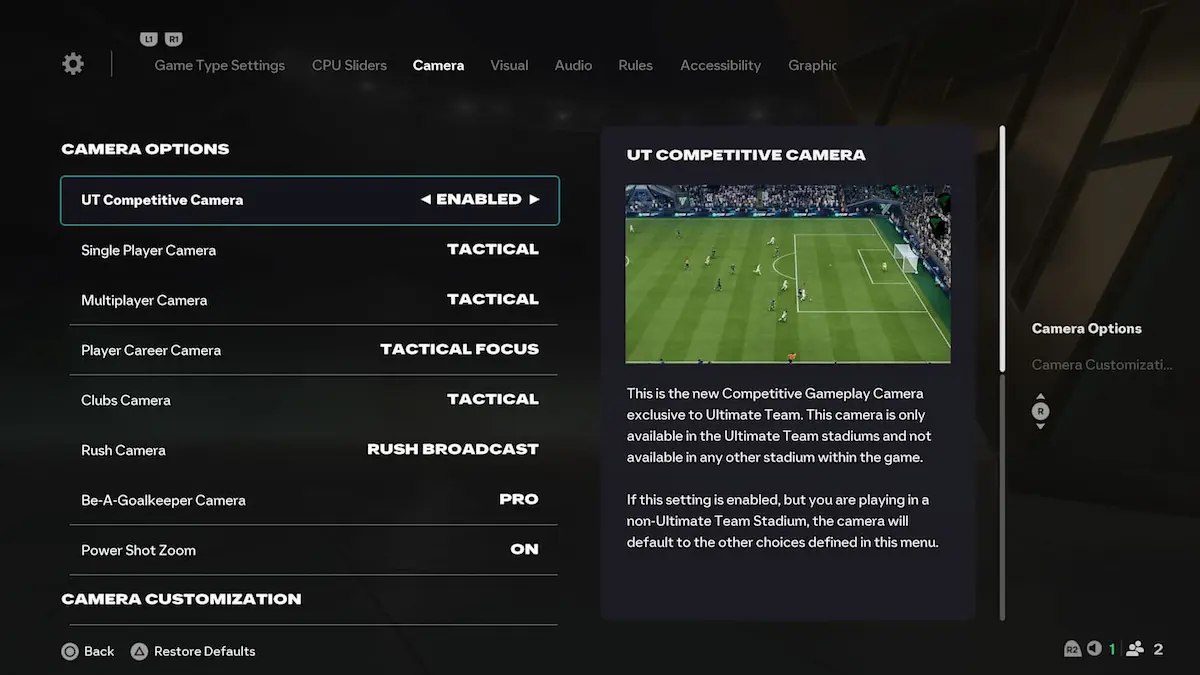
Camera setup influences visibility and how you perceive the pitch. FC 26 introduces the new UT Competitive Camera, which is only available in Ultimate Team stadiums. If activated outside Ultimate Team, the game will revert automatically to your previous camera settings.
Aside from that, professional players typically stick to familiar camera options from previous editions:
- Tele Broadcast: A favorite among experienced players for its clear overview.
- Single Player Camera: Preferred for simplicity and broad visibility.
- Tactical Camera: A more strategic choice, best suited to your personal gameplay style.
In the camera settings menu, you can adjust height, zoom, speed, and camera movement—giving you complete control over your viewing perspective.
Gameplay Settings
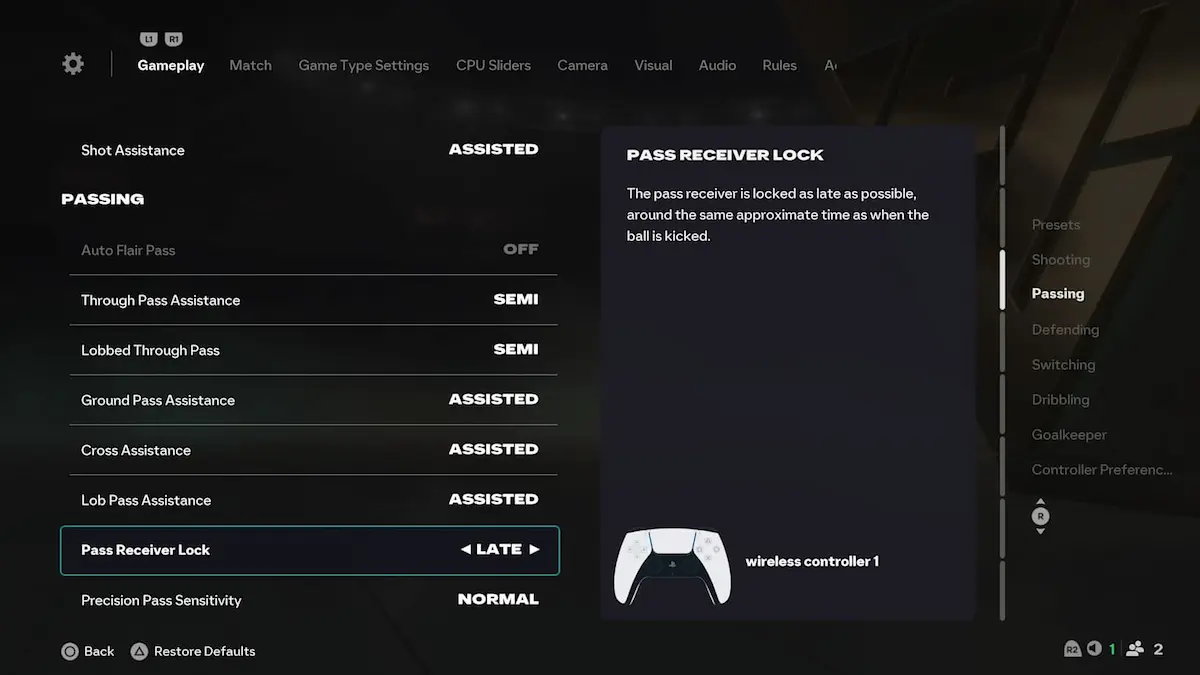
EA FC 26 clearly separates online (Competitive) from offline (Authentic) gameplay, resulting in quite different experiences:
- Online/Competitive: Focuses on fast-paced action and quick reactions. Players feel explosive and individual control is vital.
- Offline/Authentic: Slower, more realistic, closer to actual football. You can activate Competitive settings offline for a more dynamic feel.
For offline play, you can customize player and AI sliders to craft your ideal gameplay experience. However, in online mode, these adjustments do not affect game speed or dynamics.
Pro Player Recommended Settings
Many top players use the Competitive preset, which provides the default professional-standard settings. Other expert tips include:
- Pass Receiver Lock: Set to “Late” to give extra time deciding pass direction.
- Defending: Tactical Defending is popular among pros as it automatically chooses the best tackle type. For more control, Advanced Defending can be used.
- Auto Switching: Enable for aerial balls and loose balls, and keep manual switching for everything else, allowing full control of your active player.
These settings will help you compete at a high level and adapt quickly to the new mechanics in EA Sports FC 26. Experimenting with controller, camera, and gameplay configurations can truly make the difference between winning and losing.







